Hello.
Today, I'm going to introduce you to a program called Windows Quick Assist, which is a free alternative to TeamViewer for remote support.
If you have Windows 10 or later, you don’t need to install any additional software, making it a great way to provide remote support to your parents or friends.

1. What is Windows Quick Assist?
Windows Quick Assist is a built-in Windows program that allows users to remotely control another person's PC over the internet to help troubleshoot issues. It is available by default on Windows 10 and Windows 11, so there is no need to install additional software. With its simple interface, users can easily provide or receive assistance.
2. How to Launch Windows Quick Assist
1) Launch from the Start Menu
- Click the Start button.
- Type Quick Assist in the search bar.
- Click Quick Assist from the search results to open the program.
2) Launch with a Shortcut
Press Win + Ctrl + Q to open Quick Assist quickly.
3. How to Provide Remote Assistance with Quick Assist
If you want to remotely control another person's PC to help resolve an issue, follow these steps:
1. Open Quick Assist.

2. Click the Assist another person button.
3. Sign in with your Microsoft account.

4. A six-digit security code will appear.
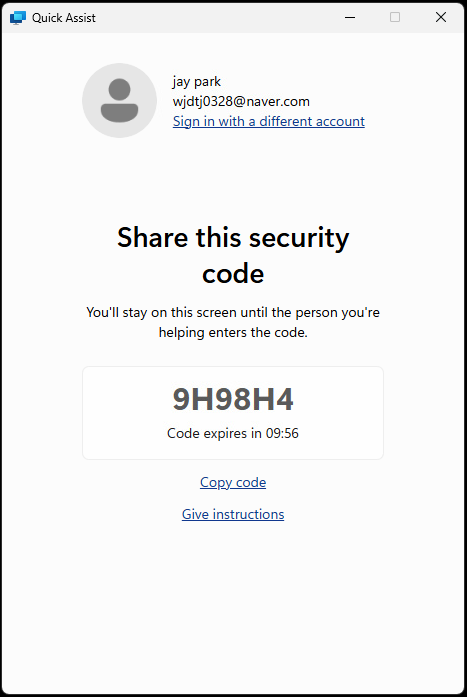
5. Share the security code with the person receiving assistance.
6. Once they enter the security code, they will need to accept the connection request.
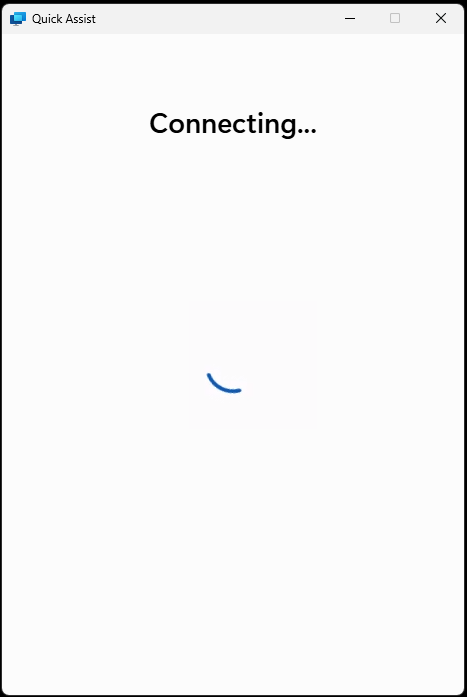
7. Once the connection is complete, the other person's screen will be displayed.
- If you request control at the top of the screen, the status room will need to grant control.
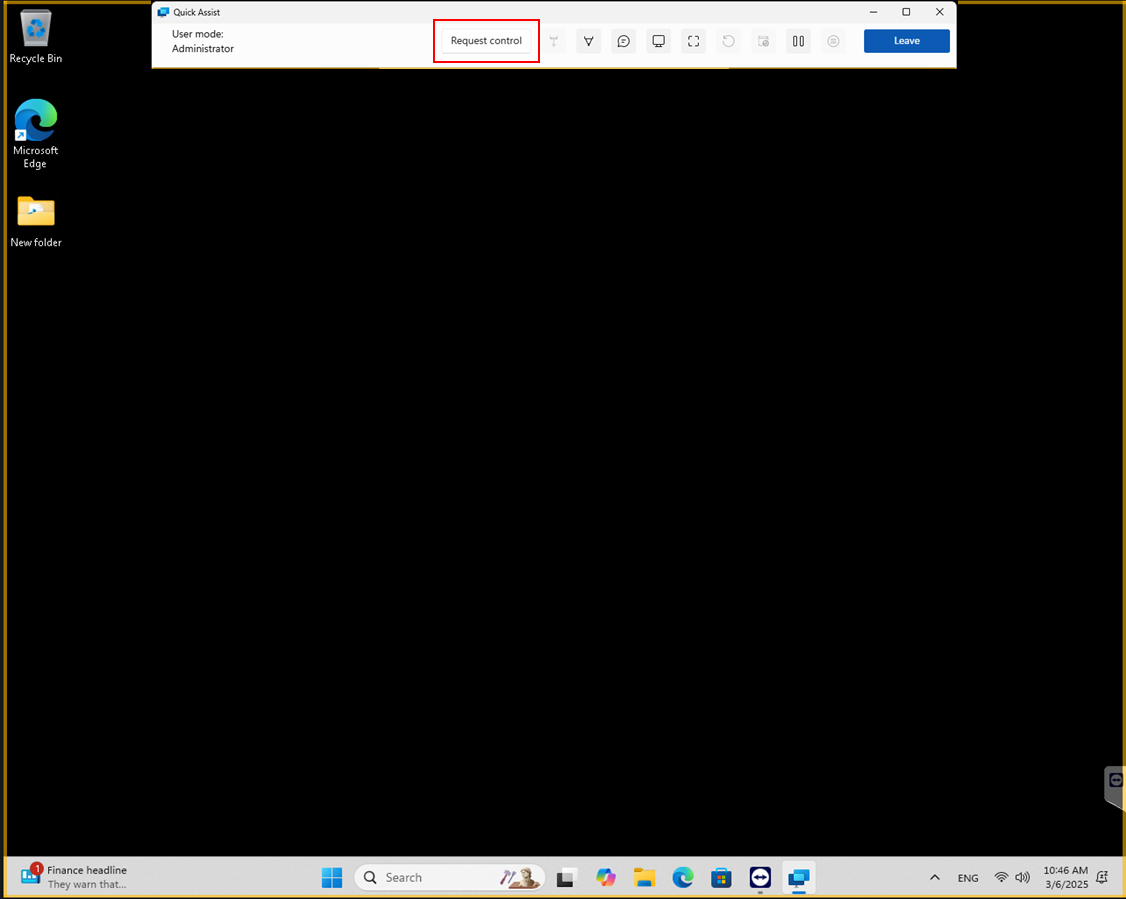
8. After the connection is established, you can view and control their screen.
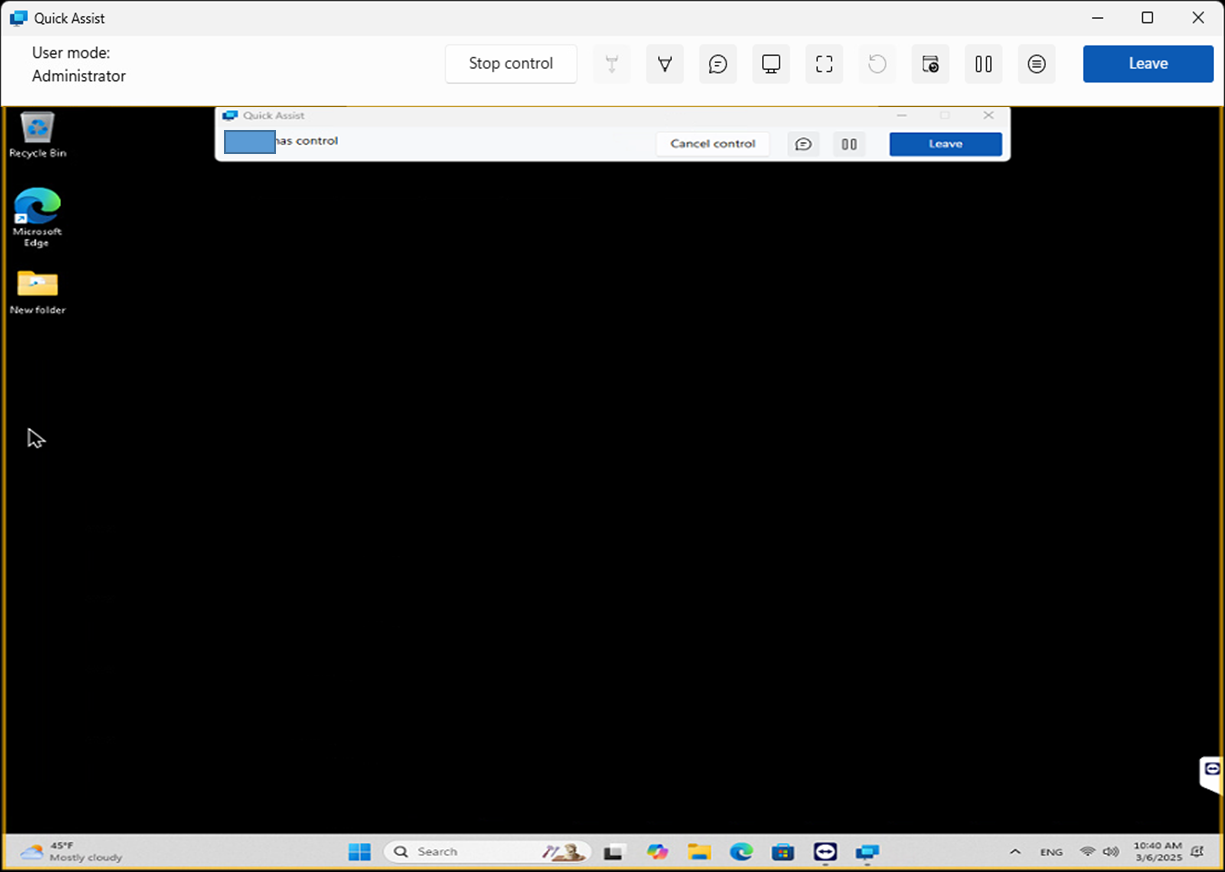
4. How to Receive Remote Assistance
If you need someone to remotely control your PC for support, follow these steps:
1. Open Quick Assist.

2. Enter the six-digit security code provided by the assistant in the Code from assistant field.
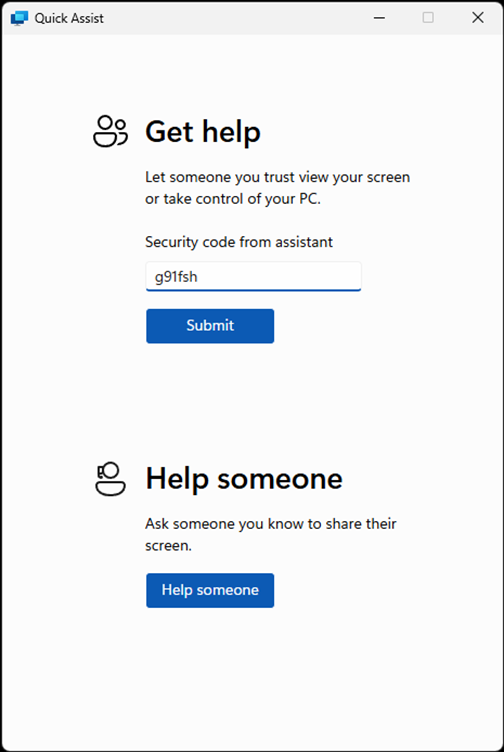
3. Click Submit.
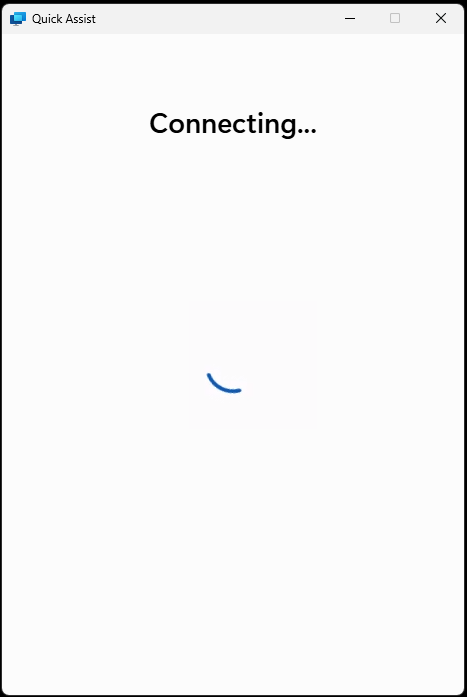
4. A remote assistance request will appear; click Allow to permit the assistant to control your PC.
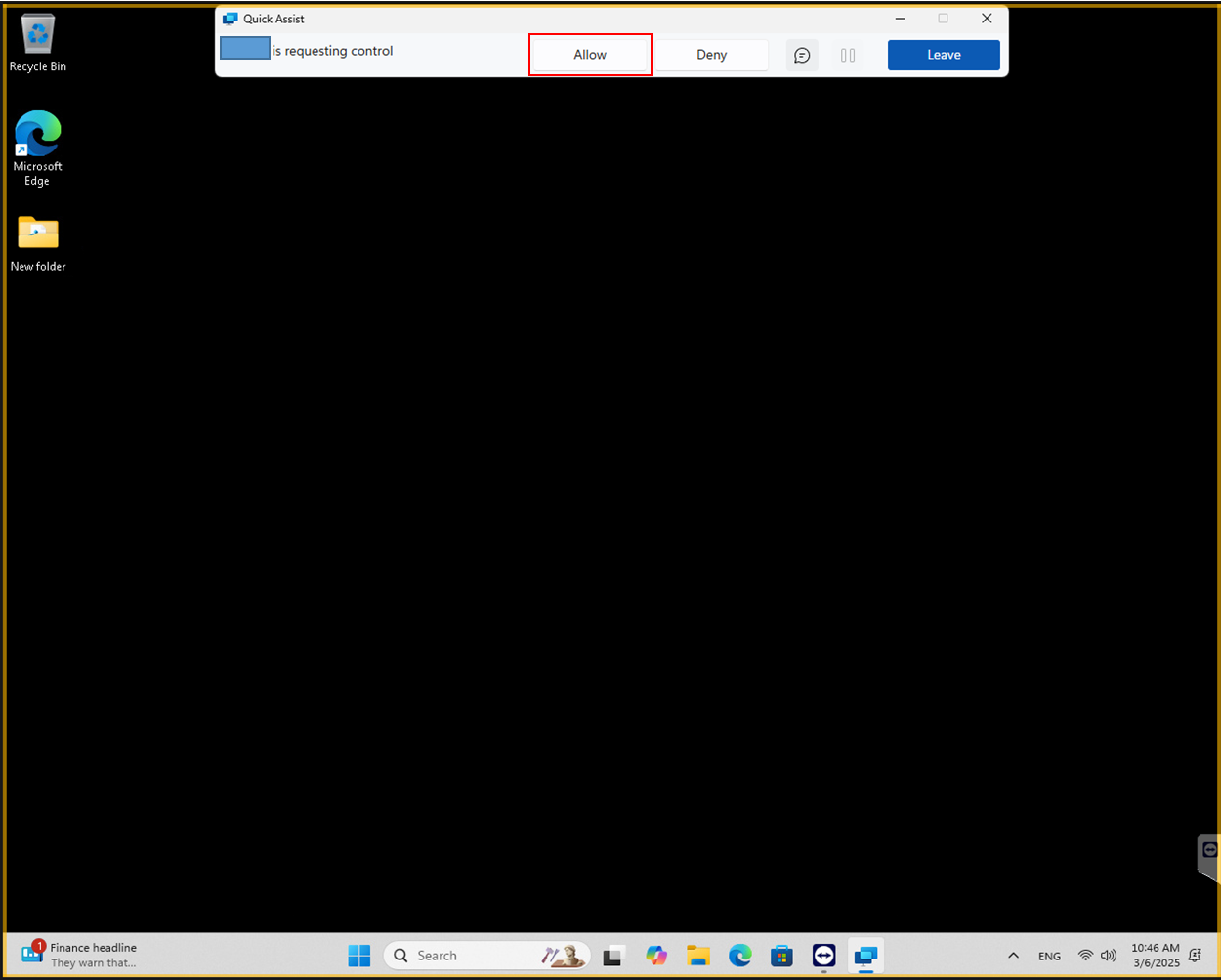
5. Once connected, the assistant will be able to view your screen and help resolve issues.
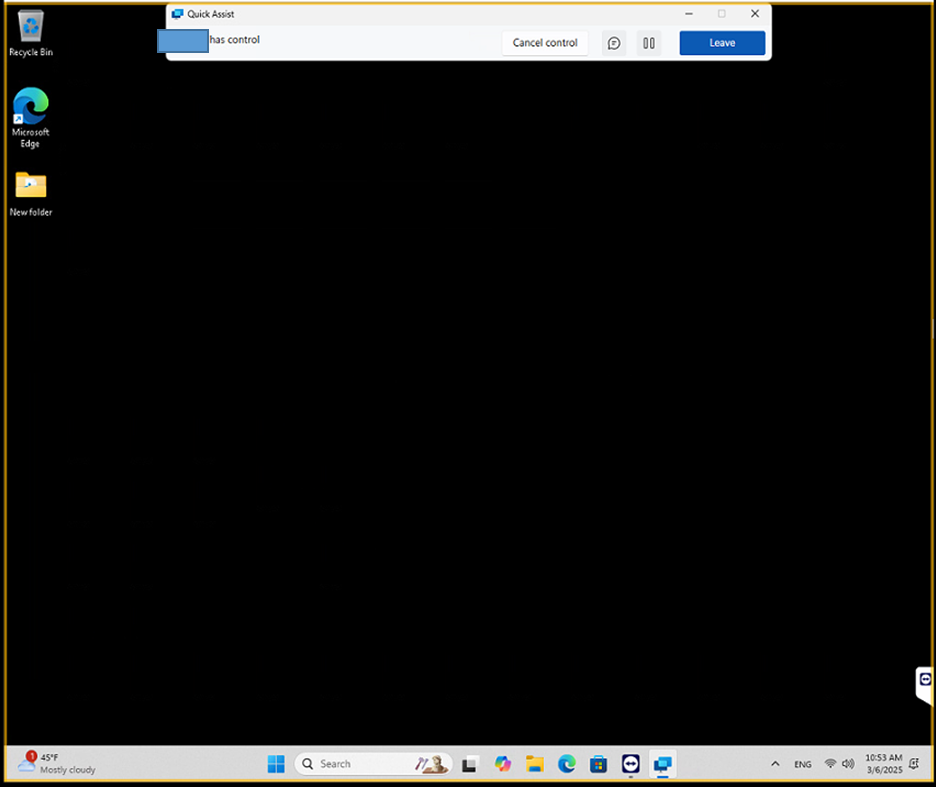
5. Important Precautions When Using Quick Assist
- Only allow remote access to people you trust.
- An internet connection is required to use Quick Assist.
- Be cautious about sharing sensitive personal information while someone else is controlling your PC.
- Once the remote session is finished, close the program to ensure security.
6. Conclusion
Windows Quick Assist is a useful tool that enables users to easily provide or receive remote assistance. It is especially convenient when troubleshooting technical issues with the help of an expert, family member, or friend. Follow the steps above to make the most of Quick Assist!
'잡동' 카테고리의 다른 글
| 갤럭시 워치8 출시일, 예상 스펙 및 가격 정보 (10) | 2025.04.01 |
|---|---|
| USB 디스크 쓰기 금지 해제 방법 (8) | 2025.03.22 |
| 2025년 연말정산 주요 공제 금액 (1) | 2025.01.17 |
| 르노 코리아 티맵(T map) 순정 네비게이션 업데이트 방법 (0) | 2025.01.15 |
| 샥즈 오픈핏 고장 A/S방법 (0) | 2025.01.14 |



